Manage CacheSight
Update
Your CacheSight instance automatically keeps itself up to date, so no need to worry about updates. This includes daily operating system updates as well as the latest CacheSight software package whenever it comes out.
Remove/Uninstall
To remove or uninstall CacheSight terminate the EC2 instance it’s running on and cancel your Marketplace subscription. If you created a security group, subnet, or VPC during the setup, you might want to delete those too.
Sign out
To sign out, click the hamburger menu icon, top right, then click Sign Out.
Change password
To get to the Change Password view, click the hamburger menu icon button, in top right menu, which will open a dropdown menu. Then click Change Password from the dropdown menu.
Next, to change your password:
- Enter the current password (What is the default password? How do I reset my password?)
- Choose a new password
- Confirm the new password
- Finally, click CHANGE PASSWORD.
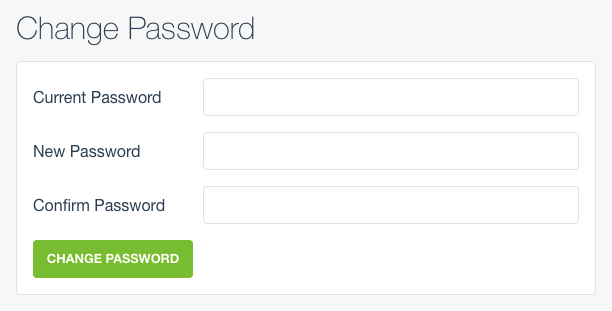
Reset your password
If you forget your password you can reset it to your instance ID with the following two steps:
- Connect to your CacheSight instance via SSH. You will need to be in possession of the key pair you specified when launching the instance. The username for your SSH access is cachesight.
- Type the following into your terminal:
rm password